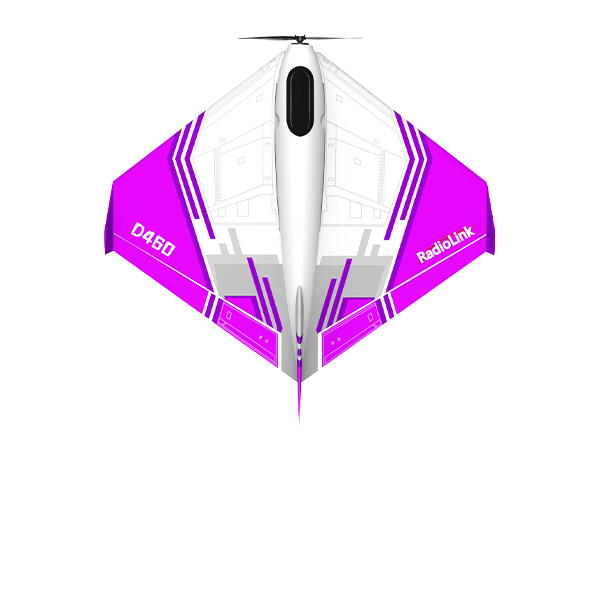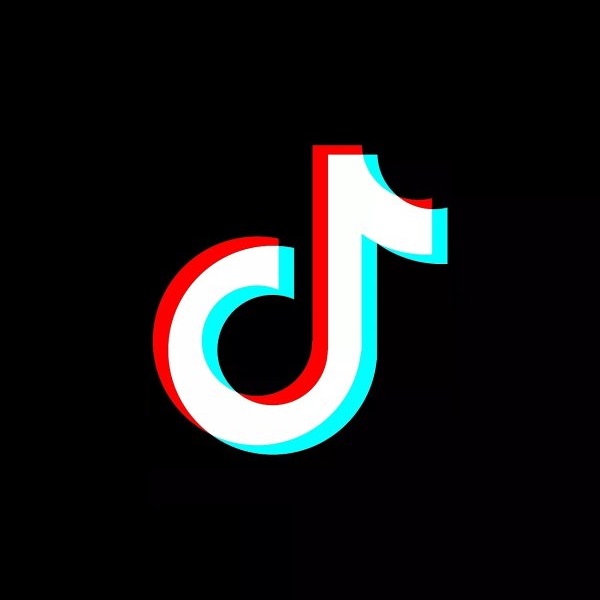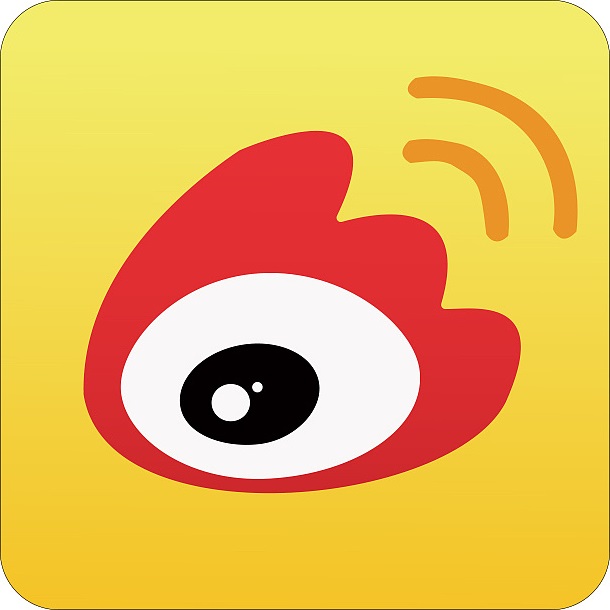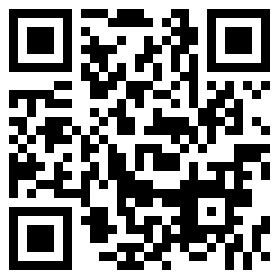-
- 2024-07-15
- 2022-07-14
- 2022-07-12
- 2022-07-11
-
- 2023-05-23
- 2023-05-18
- 2022-07-06
- 2022-06-24
- 2022-06-23
- 2022-06-22
- 2022-06-21
- 2022-06-21
- 2022-06-17
- 2022-06-16
- 2022-06-15
-
- 2024-01-24
- 2024-03-28
- 2022-07-06
- 2022-07-09
- 2024-04-11
- 2022-07-07
-
- 2022-07-13
- 2022-06-14
AT9S Pro Firmware
The firmware by factory default is the latest version
Factory Default&Latest Firmware (Eng&Chi Only): AT9(AT9S)_RadioLink_DFU_V2_0_2S(AT12S)_c957_V30.dfu
Latest Firmware(Multiple Languages Optional): AT9(AT9S)_RadioLink_DFU_V3_0_0s_20191129(f699).dfu
How to upgrade AT9S PRO firmware
I. Download and install the corresponding drivers
1. Install the driver(click to download) to upgrade AT9S/AT9 firmware first
1) Connect the computer and the transmitter with an android USB cable, then power the transmitter on. The green and red leds will keep flashing with the LCD screen in black.
2) Unzip to open the downloaded file and double click inf-wizard.exe
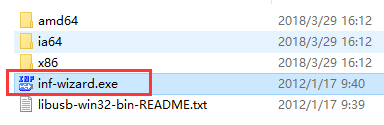
3) Click NEXT to continue
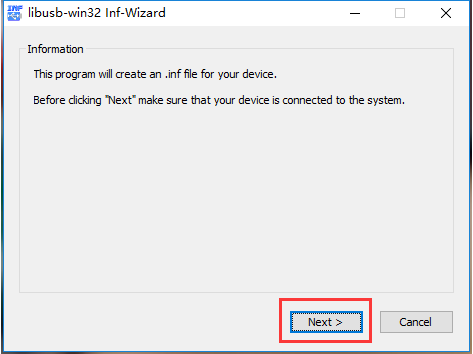
4) Choose RadioLink AT9, then click NEXT
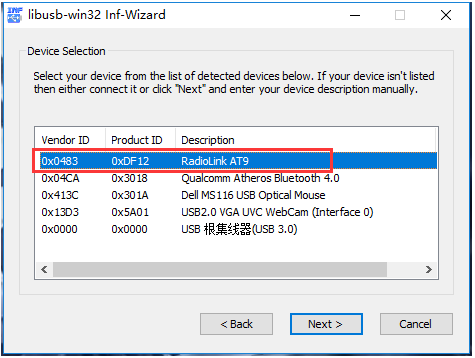
5) Then NEXT
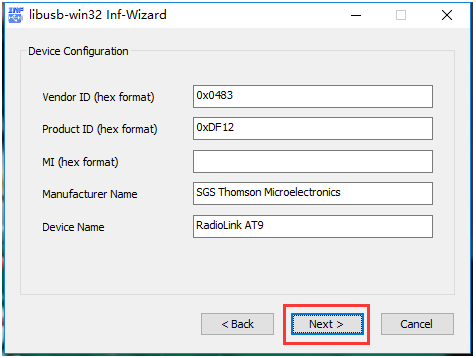
6) Click INSTALL NOW.. Then select the file where the driver you want to store
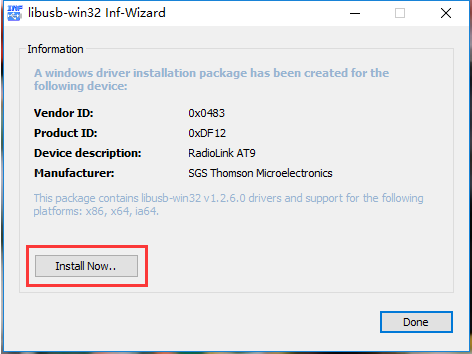
7-1) If your computer is XP or WIN7, a notice of INSTALLATION SUCCESSFUL will pop out if. Click CONFIRM then DONE
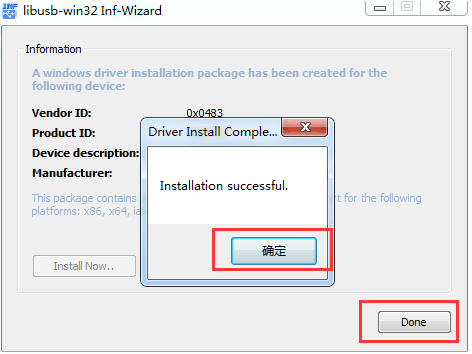
7-2) If your computer is WIN8 or WIN7, a notice of SYSTEM POLICY HAS BEEN MODIFIED TO REJECT UNSIGNED DRIVERS will pop out if. Click CONFIRM then DONE
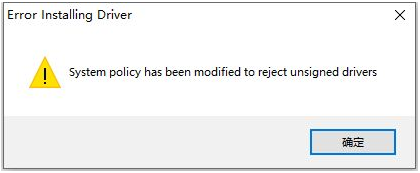
Note If your computer system is WIN8/WIN10, besides AT9/AT9S upgrade driver mentioned above, another driver specially for WIN8/WIN10 needs to be installed.
1. Click above link to download
2. Connect the computer and the transmitter with an android USB cable, then power the transmitter on. Double click the driver installation zadig.exe. If the radio is connected successfully with the computer, the installation notification window will pop out and click to confirm. Close the driver once the installation is done.
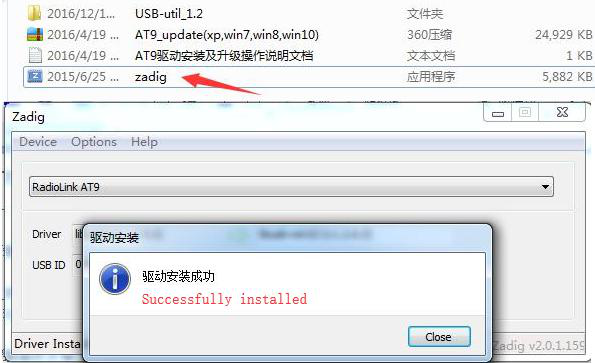
II. Download and install the firmware update tool
1.Click to download the tool to upgrade the AT9S firmware. If your computer system is XP, choose the USB-util_1.2_xp file; if your computer system is win7/win8/win10, choose the USB-util_1.2_win7&win8&win10 file.
2. Right click USB-util.exe and run the file as administrator. Device Connected will pop out then click OK to confirm.

3. Click Choose to select the preferred firmware(downloaded above) and click Download. Download OK will pop out once complete. Then disconnect the transmitter from the computer.
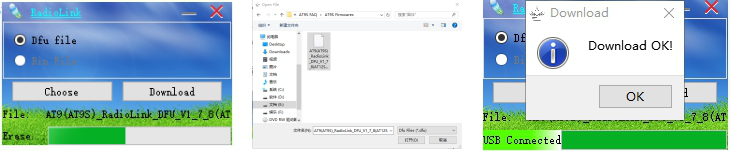
Video tutorial: https://youtu.be/6_lJ9EPHzLo